This page contains questions that are commonly asked by our users. If you cannot find the information you need, please contact us.
How do I use College TV Ticket?
Watching your program is designed to be an easy process. Complete steps 1, 2 and 3, then enjoy. Step 1) Select a “Live” or “Archived” (pre-recorded) from the schedule tabs at the top of your page. Step 2) Make your event selection by clicking “Watch”. If the game is more than one day in the future, you can set an email reminder. Step 3) Log on or register. The player page will automatically start. If it is not a free event, you will be prompted to purchase either an annual “Season Ticket”, a monthly subscription or a single game pass. A portion of every subscription is paid directly to the school you choose. 1, 2, 3, ENJOY!
How do I find the event I want to see?
First, decide whether you’d like to watch the event live. If the event ended more than four 4 hours ago, you can view it by clicking the “Archive” tab at the top of the page.
“Live” will display games for today or some point in the future.
“Archive” will display games that were played today or sometime in the past. Rember, archived games will not play until a minimum of 4 hours past the scheduled start time.
Is the site free?
All schedule functions are free. You can look up any game or event for any participating school. Whether or not the event you wish to view is free depends on the school that is broadcasting it. Some events may be viewed for free, while others require a paid subscription. If you choose to subscribe, a portion of the fee is donated to a school of your choice. A red “Free” will display on the schedule if the the event is free to view.
Does the school benefit from the subscription?
The school that you choose at the time you subscribe will receive a portion of your subscription. In addition, you are provided a link which will allows you the option to make an additional donation to the school.
How much of my subscription is paid to the school I select?
Currently, we pay the school you designate 30 percent of your gross subscription or game pass fee.
How do I get the game to play on my computer?
First, this service requires a broad band connection. Once you have successfully registered your subscription or logged in (if you have previously subscribed) the site will remember the game you have chosen from the schedule. That game or event will automatically begin playing on the embedded Media Player.
College TV Ticket uses a universal HTML 5 JW player that is compatible on Mac, Windows, iOS and Android. This high quality player is free, and is already installed on 99% of your devices.
I am using a MAC. Can I watch the video?
College TV Ticket uses Apple HLS and the universal HTML 5 player by JW, the larges supplier in the world.
Our system is tested on Safari, Edge, Chrome, Android and Apple iOS. Apple AirPlay and Google ChromeCast are also a function of the CTVT video player system.
How can I change the picture size?
If you want the picture to be larger or smaller, you can click the button in the player and select normal, Wide or Theatre. Theatre makes the picture the full size of the browser. Full screen is also an option.
Do you send reminders for future games or events?
You can select games from the schedule that will be played in the future. Simply, log if you have not already done so, then click on “Set reminder”. You will receive an email one day prior to the scheduled event. Sometimes game times will change on game day, so double check the schedule shortly before game time.
Does College TV Ticket webcast both home and away games?
Individual colleges and universities produce their games. Most home games will be webcast. Occasionally, the schools will produce a game at the opposing team’s venue. If the away game is being played at an opposing school that also webcasts through College TV Ticket, the game will will appear an your school’s schedule and will be webcast.
My screen is black and there is no sound, what should I do.
Our system will auto sense that the school has not started the transmission and will refresh every 10 seconds awaiting for the signal to come from the venue of the school. If this auto refresh does not happen, press the refresh button under the player.
What is the privacy policy on viewer registration information?
We respect your privacy. This information is never sold or shared with any third party. College TV Ticket will not solicit you for products or services. If you have logged in to watch a regular season or conference championship game, the producing school or conference will have access to your information. College TV Ticket will only use your information for: 1) statistical purposes 2) to contact you if you request help in solving a technical problem 3) to refund a subscription fee for canceled webcasts
Can I order a DVD of a game?
College TV Ticket is only licensed to webcast events live and on demand from our game archive files. The owner of the game rights, the school or conference would have to grant permission to an individual or a vender. For NCAA championship events, the NCAA owns the exclusive rights and they would have to grant permission for those games.
I forgot my password
If you have forgotten your password, simply click the “I’ve forgotten my password” link on the login page. It s right under the “password” field. The system will send a message to your registered email account that contains a special link. Click the link and you will be taken to a page that allows you to choose a new password.
I want to change my password
Login and click on the “My Account” link. Next, click on “Change Password”.
Can I watch on an iPhone, iPad or iPod Touch?
Our system webcasts compatible video to all Apple and Android mobile devices that render HLS video.
My iPhone and iPad work fine at home, but not away from home.
CTVT uses a high definition multi-bit rate signal. If your device can not receive the highest resolution picture, it should auto adjust to a lower resolution. Chrome browsers will allow you to manually select your picture quality.
Will CTVT webcasts play on my Droid?
Almost all Android devices will play the HLS signal. You should not have a problem on any modern and updated Android device.
How can I report a problem or a job well done to the production crew?
You can report a condition directly to the production crew during a live event. Simply click on the “Trouble/Feedback” button located on your player page. Check the appropriate boxes and hit “Submit”. Your response will immediately be available either directly to the production crew or the Sports Information Director. If a problem is reported, it will be corrected as quickly as possible.
Can I use Firefox or Chrome browsers on my Mac?
Chrome is a universal and works perfectly. Firefox will not render some control features properly and certain features may not work.
Blue background with no picture shows.
This is a test pattern of some encoders at the school sports venue. It usually means that the camera is disconnected from their transmitter. If this blue background does not resolve in a couple of minutes, please report the problem via our contact page or on the Trouble-Feedback portion of the player page.
Where is the scoreboard?
CTVT uses a score display at the bottom of the picture. We also provide visual play by play and line score for baseball, softball and volleyball.